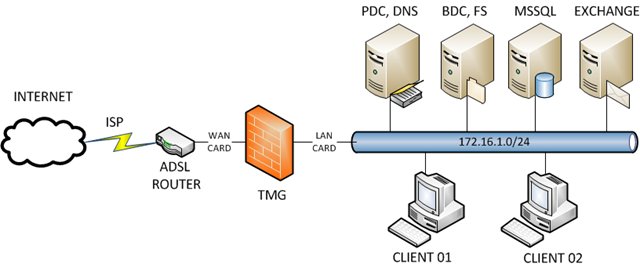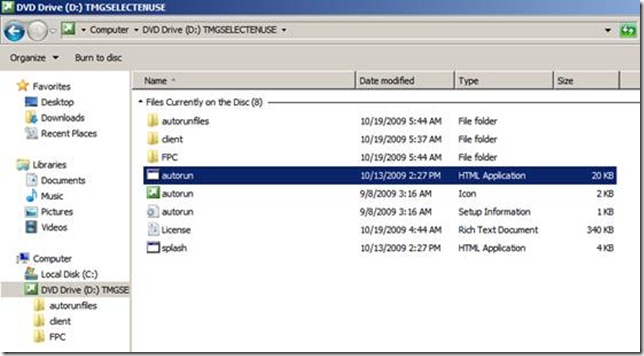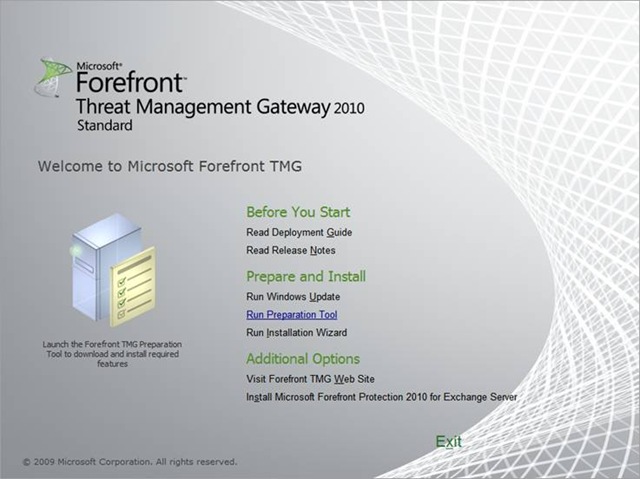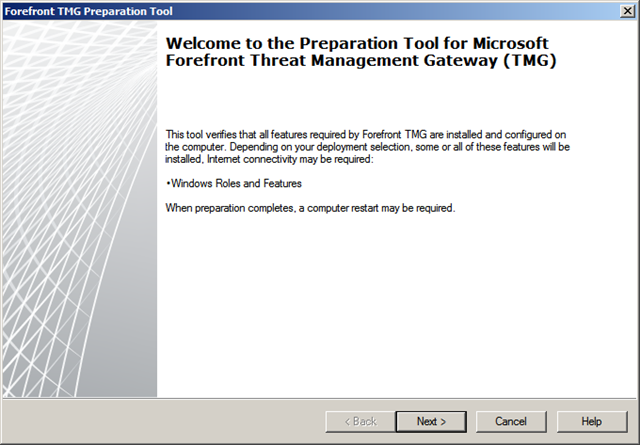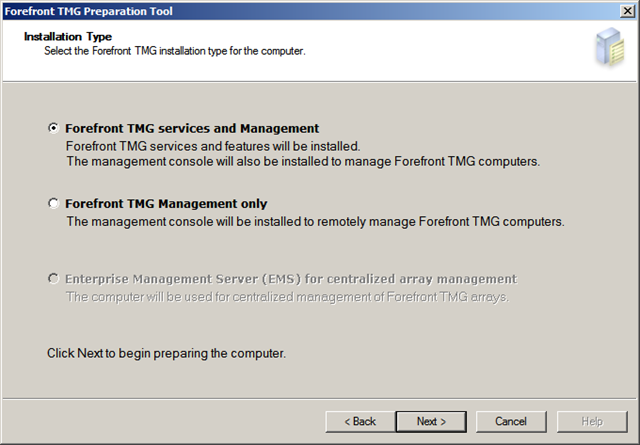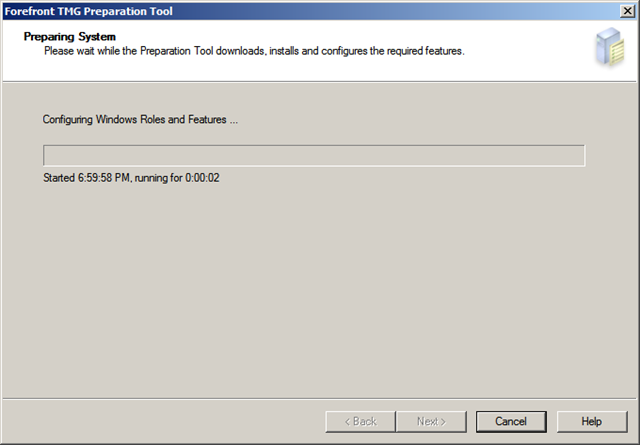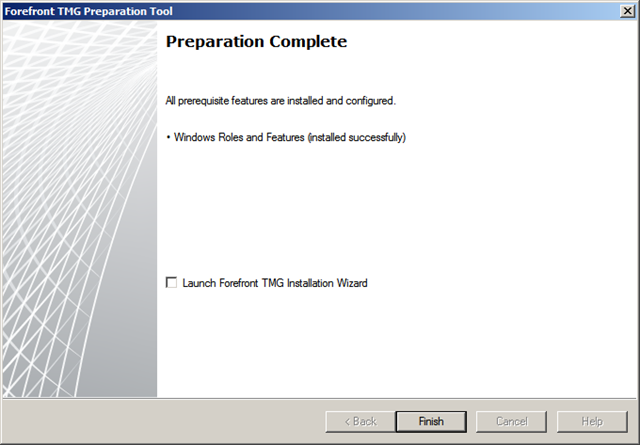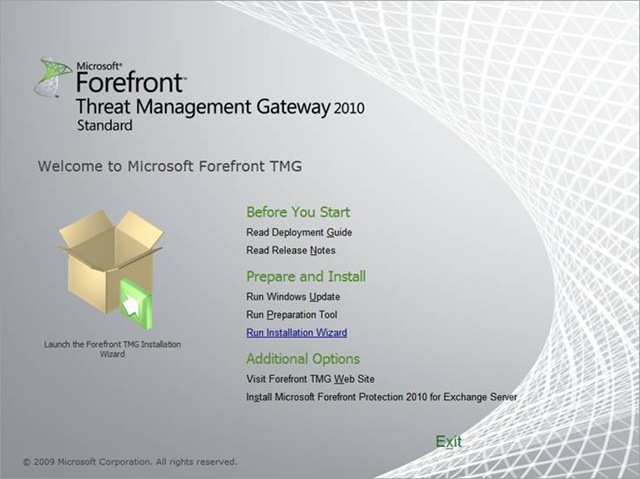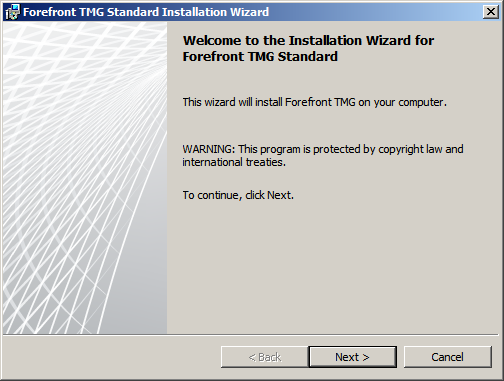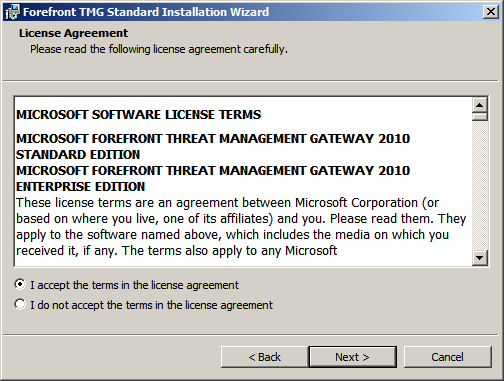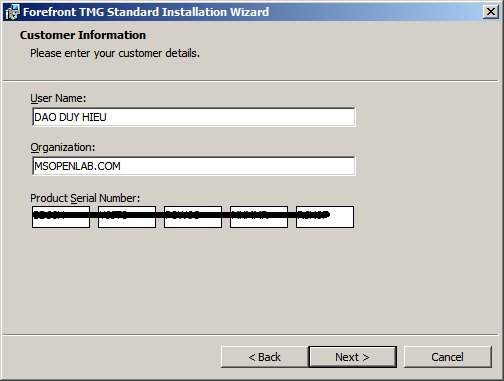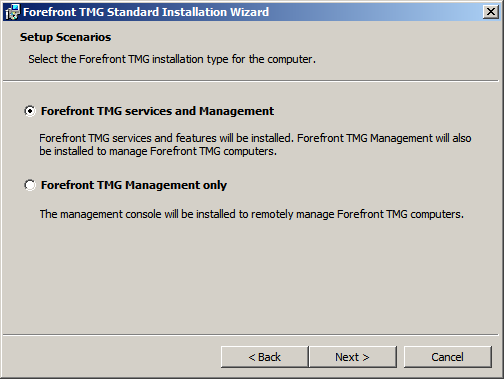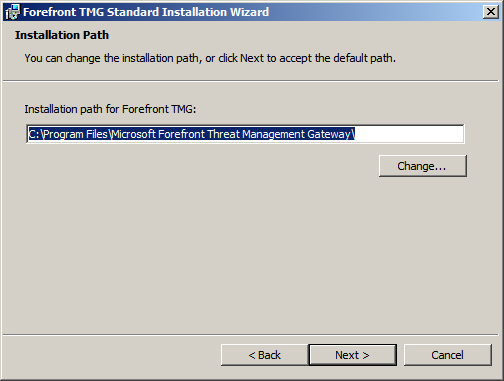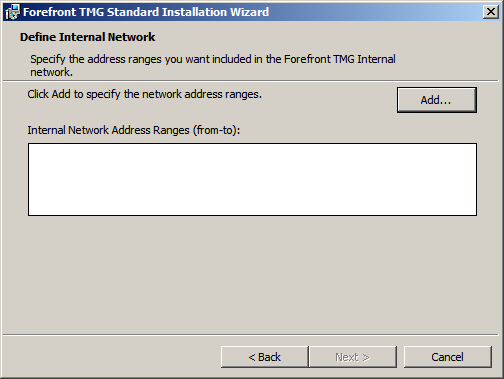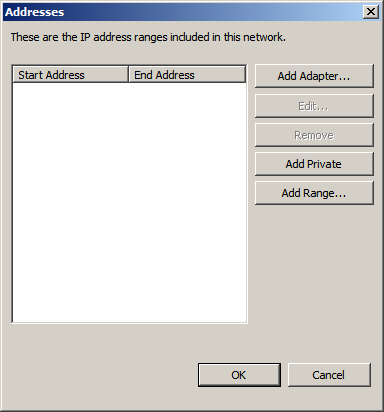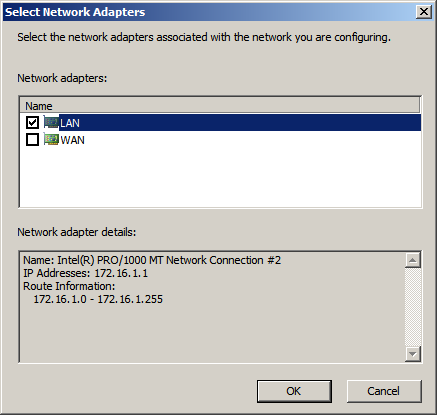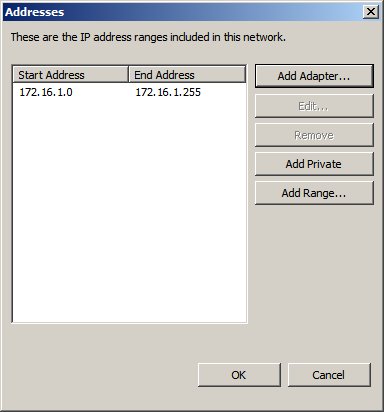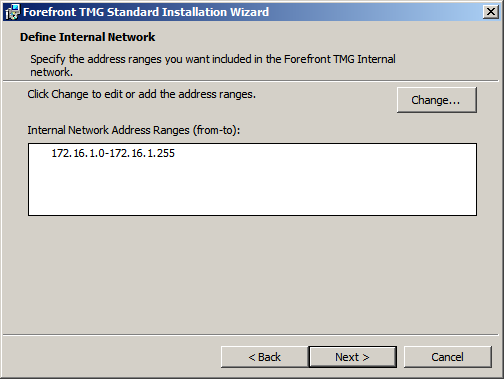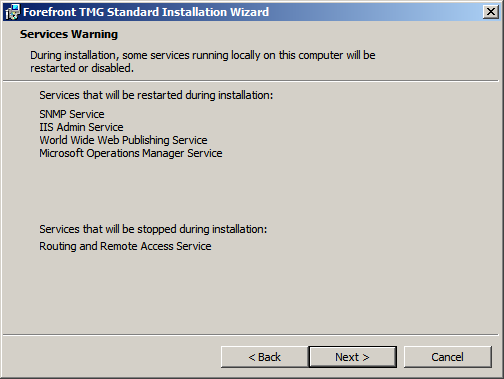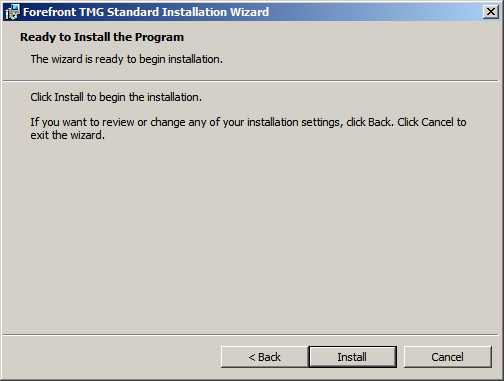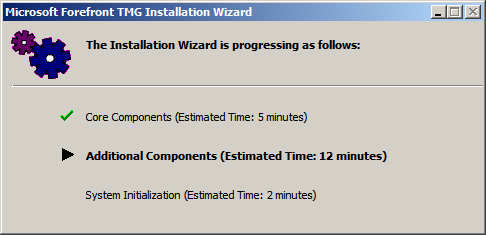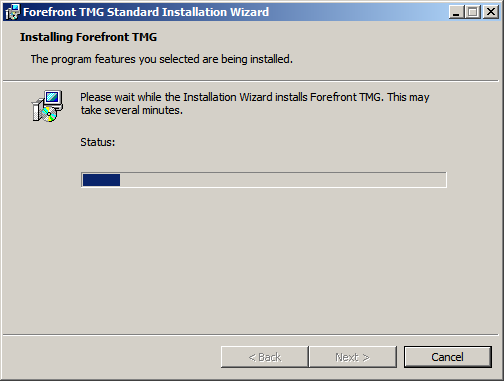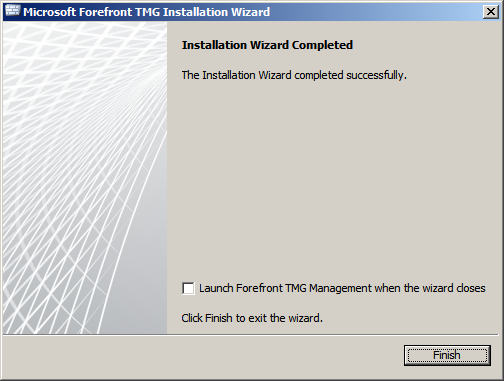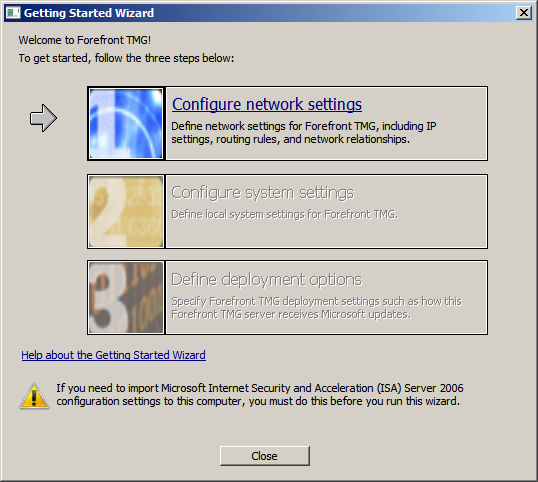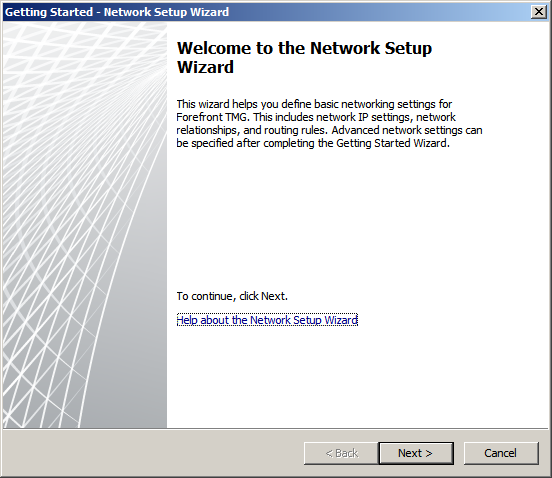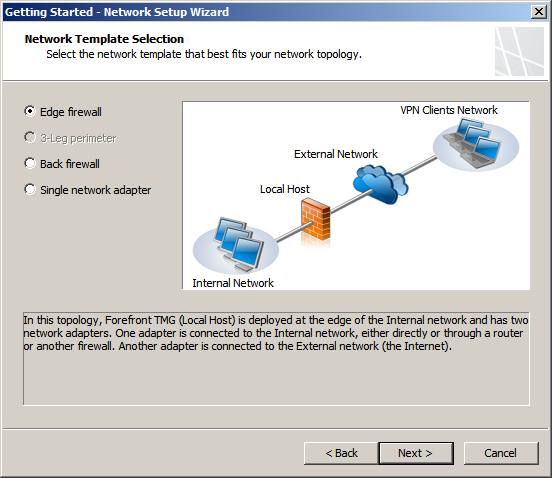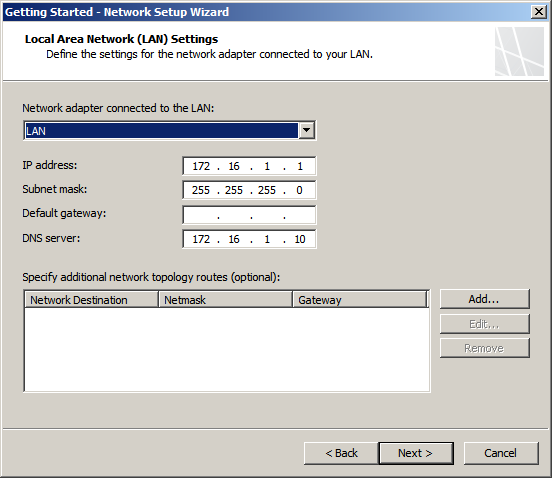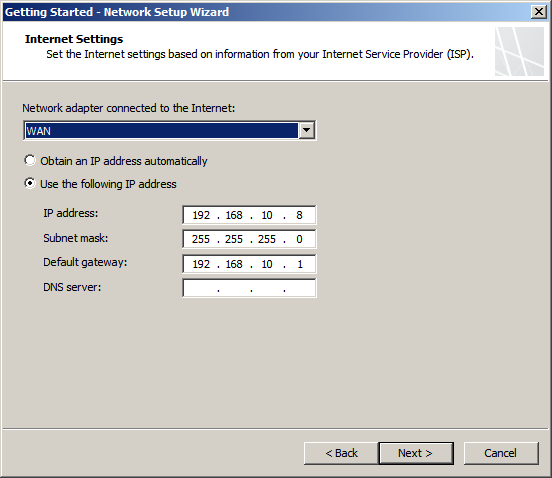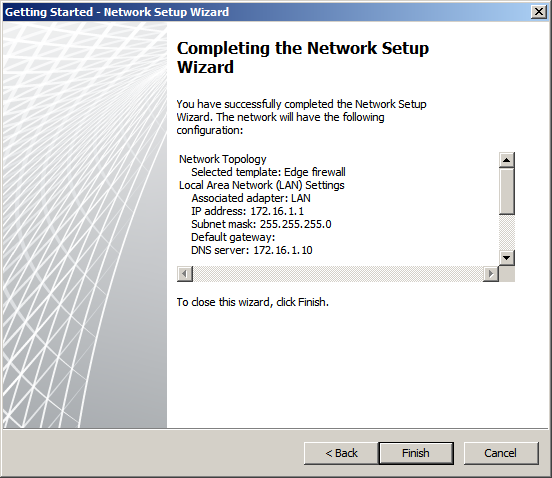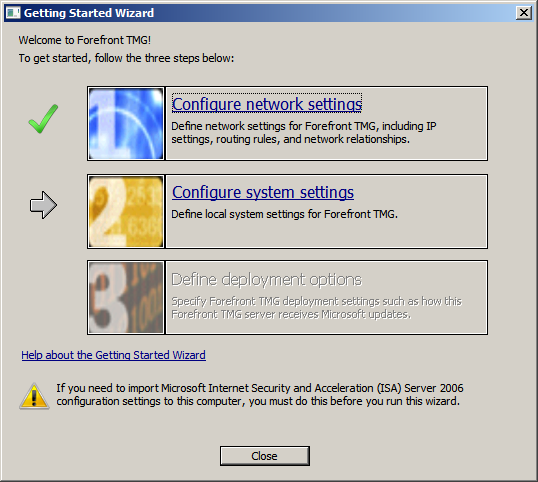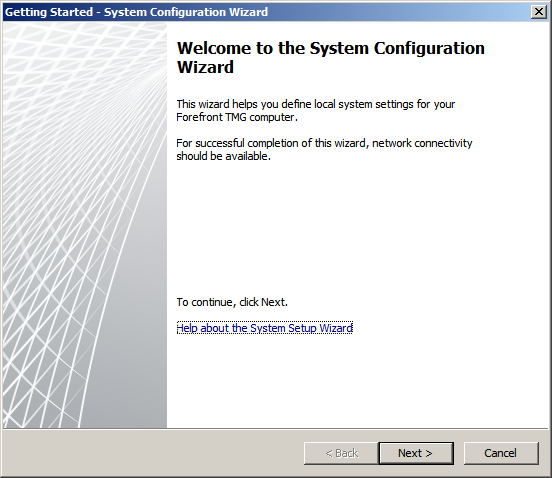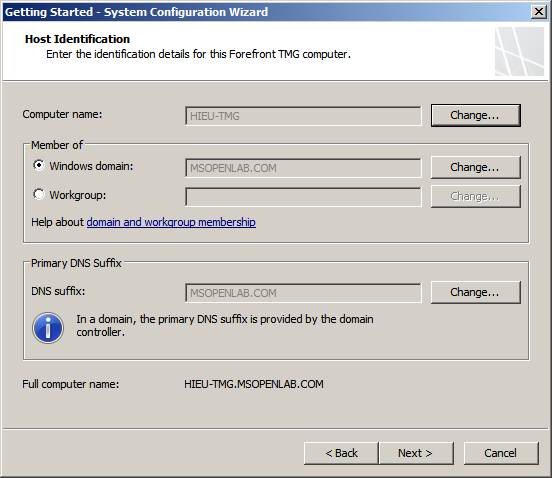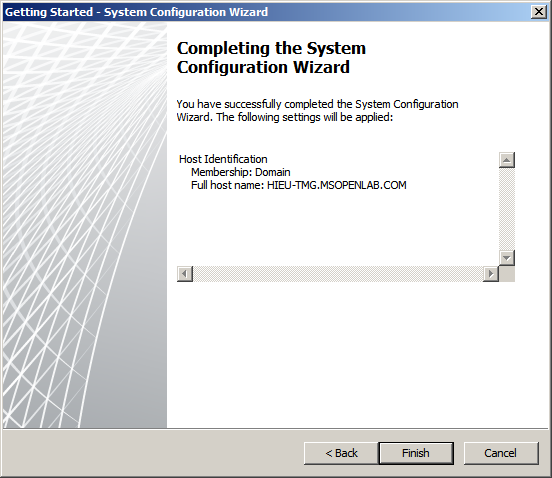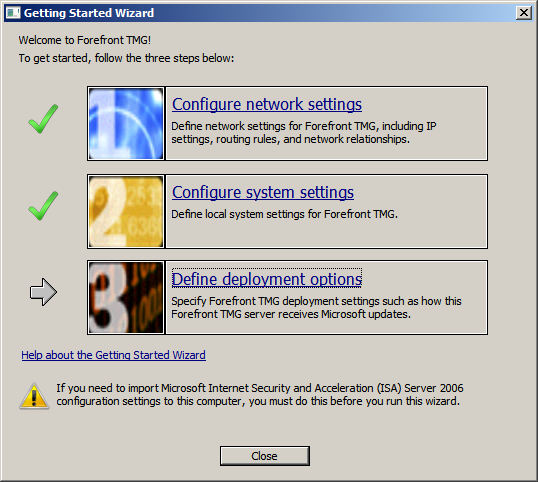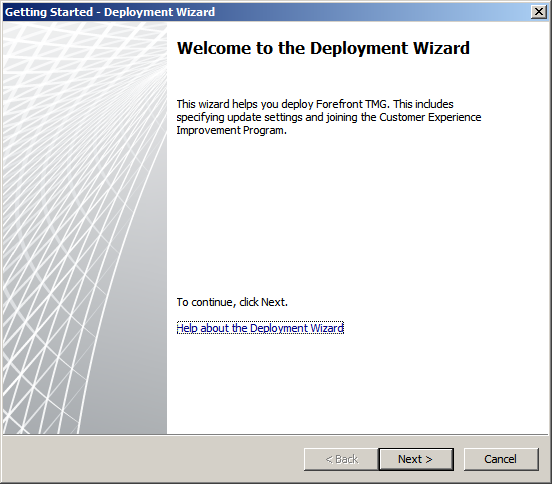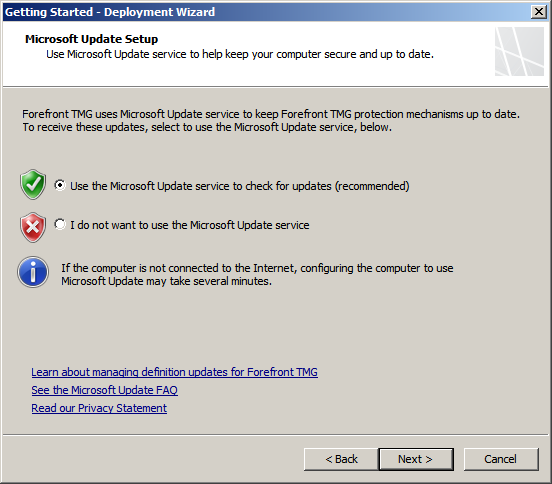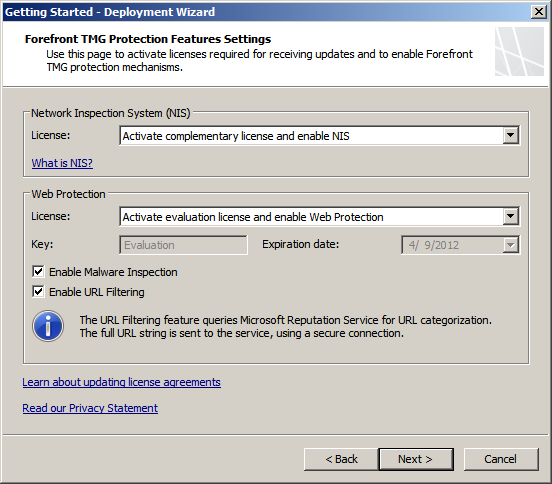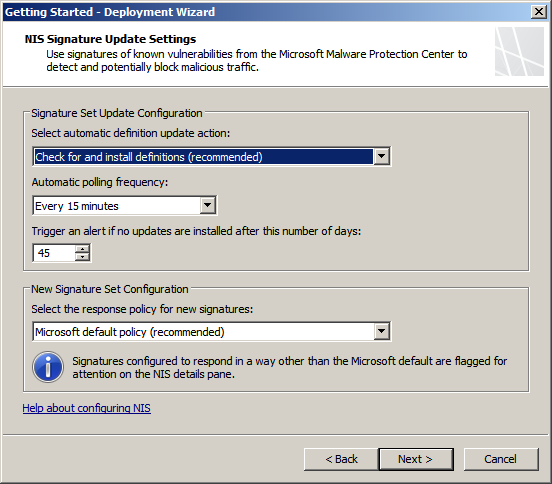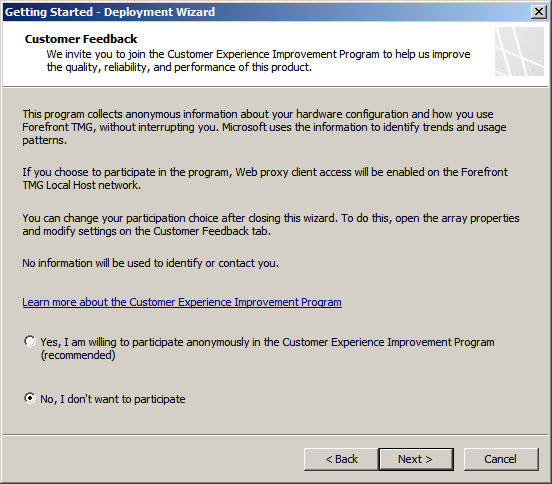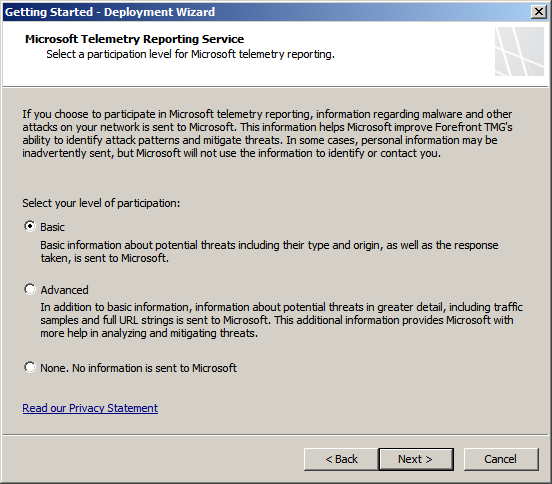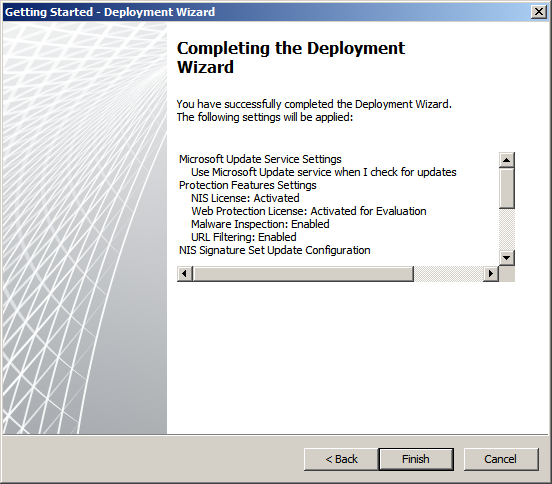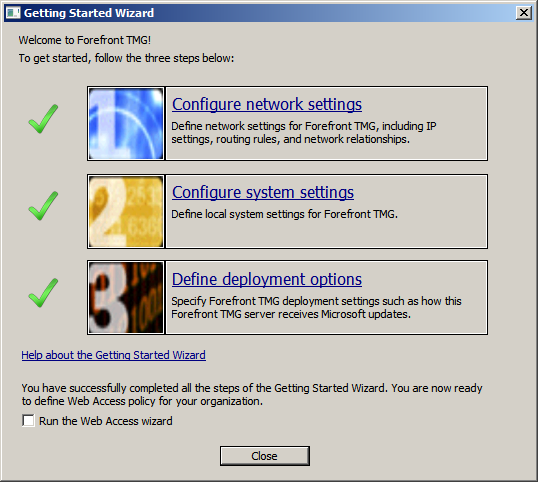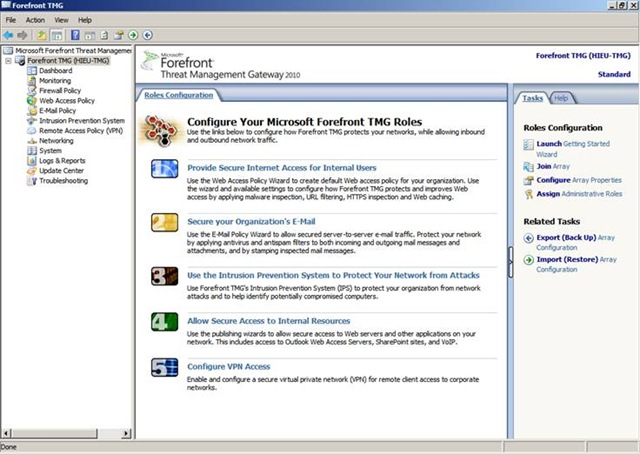I. Mô hình
Trong mô hình lab sử dụng 2 máy Windows Server 2008 R2 và 01 máy Windows 7
– TMG Server (HIEU-TMG.MSOPENLAB.COM)
– DC, DNS Server (PDC.MSOPENLAB.COM)
– Client (CLIENT.MSOPENLAB.COM)
Thiết lập TCP/IP cho 3 máy như trong bảng sau:
| INTERFACE\SERVER | TMG SERVER | DC/DNS | CLIENT |
| INT | IP: 172.16.1.1
GW: DNS: 172.16.1.10 |
IP: 172.16.1.10
GW: 172.16.1.1 DNS: 172.16.1.10 |
IP : 172.16.1.20
GW: 172.16.1.1 DNS: 172.16.1.10 |
| EXT | IP: 192.168.10.10
GW: 192.168.10.1 (DSL Router) DNS : |
– Cấu hình Domain Controller & DNS Server với domain MSOPENLAB.COM
– Join TMG Server và Client vào domain MSOPENLAB.COM
II. Thực hiện :
1. Thực hiện Windows Update
Chạy Windows Update để cài đặt các bản cập nhật & bản vá lỗi cần thiết trước khi cài đặt Forefront TMG Server
– Trên TMG Server, logon MSOPENLAB\Administrator, chay file autorun.hta trong source cài đặt Forefront TMG 2010
– Trong cửa sổ cài đặt Forefront TMG 2010, chọn Run Windows Update
– Sau khi update thành công, chọn Install updates
– Trong hộp thoại Windows Update, chọn I accept the license terms, chọn Finish
– Sau khi cài đặt Windows Update thành công, chọn Restart now
2. Chạy Preparation Tool :
Chạy Preparation Tool để cài đặt các Roles & Features cần thiết cho Forefront TMG Server
– Trong cửa sổ cài đặt Forefront TMG 2010, chọn Run Preparation Tool
– Trong hộp thoại Welcome, chọn Next
– Trong hộp thoại License Agreement, đánh dấu chọn I accept the terms of the License Agreements, chọn Next
– Trong hộp thoại Installation Type, chọn Forefront TMG services and Management, chọn Next
– Sau khi cài đặt thành công, chọn Finish
3. Cài đặt Forefront TMG Server
– Trong cửa sổ cài đặt Forefront TMG 2010, chọn Run Installation Wizard
– Trong hộp thoại Welcome, chọn Next
– Trong hộp thoại License Agreement, chọn I accept the terms in the license agreement, chọn Next
– Trong hộp thoại Customer Information, khai báo Product Serial Number, chọn Next
– Trong hộp thoại Setup Scenarios, chọn Forefront TMG services and Management
– Trong hộp thoại Installation Path, khai báo đường dẫn cài đặt, chọn Next
– Trong hộp thoại Define Internal Network, chọn Add để khai báo subnet sử dụng trong hệ thống nội bộ
– Trong hộp thoại Address, chọn Add Adapter…
– Trong hộp thoại Select Network Adapters, đánh dấu chọn card LAN (Card LAN là card mạng kết nối và nội bộ), chọn OK
– Trong hộp thoại Define Internal Network, kiểm tra subnet nội bộ là 172.16.1.0-172.16.1.255, chọn Next
– Trong hộp thoại Services Warning, chọn Next
– Trong hộp thoại Ready to Install the Program, chọn Install
– Tiến trình cài đặt bắt đầu
– Sau khi cài đặt thành công, chọn Finish
– Vào Start\All Programs\Microsoft Forefront TMG Management, mở Forefront TMG Management
– Trong hộp thoại Getting Started Wizard, chọn Configure network settings
-Trong hộp thoại Welcome, chọn Next
– Trong hộp thoại Network Template Selection, chọn Edge firewall, chọn Next
– Để chỉ định card mạng kết nối vào nội bộ, trong hộp thoại Local Area Network (LAN) Setting, chọn card LAN, chọn Next
– Để chỉ định card mạng kết nối ra Internet,trong hộp thoại Internet Settings, chọn card WAN, chọn Next, chọn Finish
– Kiểm qua quá trình cấu hình và chọn Finish
– Trong hộp thoại Getting Started Wizard, chọn Configure system settings
– Trong hộp thoại Welcome, chọn Next
– Trong hộp thoại Host Identification, bảo đảm khai báo đúng thông tin của máy TMG Server như trong hình bên dưới, chọn Next, chọn Finish
– Trong hộp thoại Getting Started Wizard, chọn Define deployment options
– Hộp thoại Welcome, chọn Next
-Trong hộp thoại Microsoft Update Setting, chọn use the Microsoft Update service to check for updates, chọn Next
-Trong hộp thoại Forefront TMG Protection Features Setting, khai báo License cho NIS & Web Protection như hình bên dưới, đánh dấu chọn Enable Mailware Inspection & Enable URL Filtering, chọn Next
– Hộp thoại NIS Sgnature Update Settings, giữ nguyên cấu hình mặc định, chọn Next
– Hộp thoại Customer Feedback, chọn No, I don’t want to participate, chọn Next
– Hộp thoại Microsoft Telemetry Reporting Service, chọn chế độ Basic, chọn Next & Finish
– Trong hộp thoại Getting Started Wizard, bỏ dấu chọn Run the Web Access wizard, chọn Close
– Kiểm tra cài đặt Forefront TMG Server thành công
– Giao diện quản lý Forefront Threat Management Gateway (TMG) 2010