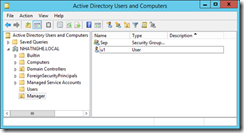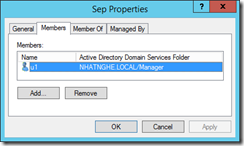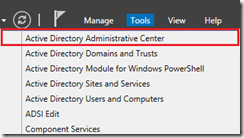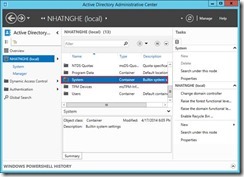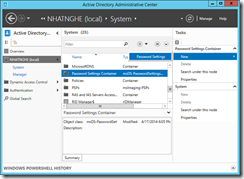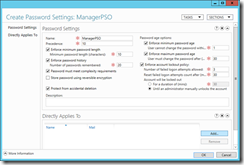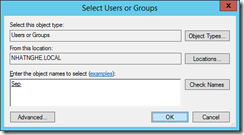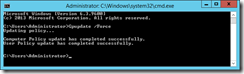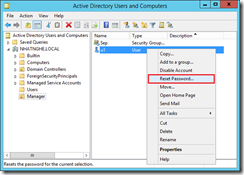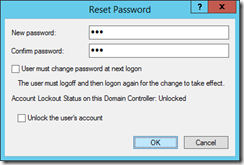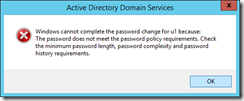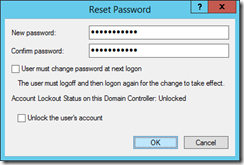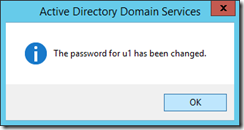X. GPO FINE-GRAINED PASSWORD POLICY
CÁC BƯỚC TRIỂN KHAI
1. Cấu hình Fine-Grained Password Policy
2. Kiểm tra
A- CHUẨN BỊ
Mô hình bài lab bao gồm 1 máy:
+ PC01: Windows Server 2016 DC (Domain: NHATNGHE.LOCAL)
– Tạo OU Manager. Trong OU Manager, tạo group Sep và user U1.
– Add User U1 là thành viên của group Sep.
B- THỰC HIỆN
1. Cấu hình Fine-Grained Password Policy
– Mở Server Manager -> menu Tools -> chọn Active Directory Administrative Center.
– Ở khung bên trái -> chọn NHATNGHE (local) -> ở khung Details, nhấn double click vào System.
– Ở khung Details, chuột phải vào Password Settings Container ->chọn New -> Password Settings
– Màn hình Create Password Settings: Manager PSO -> Khai báo các thông tin sau:
+ Name: ManagerPSO
+ Precedence: 10
+ Minimum password length: 15
+ Number of passwords remembered: 20
+ User must change the password after (days): 30
+ Đánh dấu chọn vào ô Enforce account lockout policy
+ Number of failed logon attempts allowed: 3
+ Reset failed logon attempts count after(mins): 30
+ Chọn ô Until an administrator manually unlocks the account
+ Ở khung Direct Apply To -> nhấn Add
– Nhập vào Sep -> Check Names -> OK -> OK
– Mở CMD, gõ lệnh: Gpupdate /Force
2. Kiểm tra
– Mở Active Directory Users and Computers -> Chuột phải user U1 -> chọn Reset Password.
– Nhập password chỉ 3 ký tự, vd: 123 -> OK
– Hộp thoại báo lỗi không đáp ứng yêu cầu chính sách bảo mật (phải đặt mật khẩu tối thiểu 10 ký tự) -> OK.
– Nhập lại password 10 ký tự -> OK
– Thay đổi mật khẩu cho user thành công.