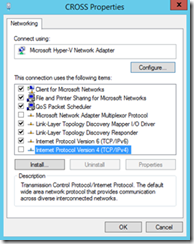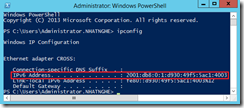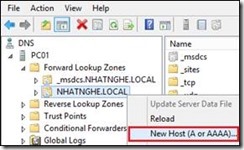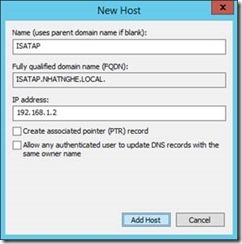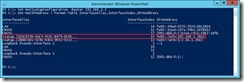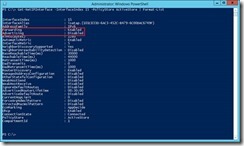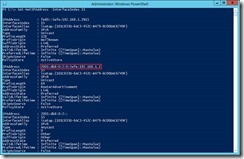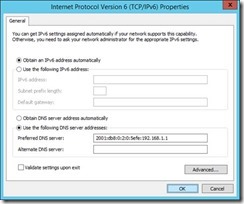III. IPV6 – ISATAP
CÁC BƯỚC TRIỂN KHAI:
1. Cấu hình IPv6
2. Cấu hình ISATAP Router
3. Kiểm tra
A- CHUẨN BỊ
– Mô hình bài lab bao gồm 3 máy:
+ PC01: Windows Server 2016 DC ( Domain: NHATNGHE.LOCAL)
+ PC02: đóng vai trò Router. Domain Member Windows Server 2016 đã cài đặt Routing and Remote Access. Cấu hình LAN routing
+ PC03: đóng vai trò Clients. Domain Member Windows Server 2016
– Cấu hình IP theo bảng sau:
– Turn off Firewall cho cả 3 máy
B- THỰC HIỆN
1. Cấu hình IPv6
|
B1 – Trên PC01, Properties card LAN -> bỏ check ô Internet Protocol Version 6 (TCP/IPv6) |
B2 – Trên PC03, Properties card CROSS -> bỏ check ô Internet Protocol Version 4 (TCP/IPv4) |
B3 – Trên PC02, mở Windows Powershell, gõ lệnh:
New-NetRoute -InterfaceAlias " CROSS" -DestinationPrefix 2001:db8:0:1::/64 -Publish Yes 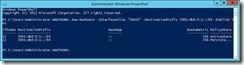
B4 – Gõ lệnh: Set-NetIPInterface -InterfaceAlias "CROSS" -AddressFamily IPv6 -Advertising Enabled
B5 – Gõ lệnh ipconfig, quan sát thấy card CROSS đã có địa chỉ IPv6
B6 – Qua máy PC03, mở Windows Powershell, gõ lệnh ipconfig. Quan sát thấy địa chỉ IPv6
2. Cấu hình ISATAP Router
|
B1 – Trên máy PC01, mở DNS. Bung mục Forward Lookup Zones -> Chuột phải NHATNGHE.LOCAL -> Chọn New Host (A or AAAA) |
B2 – Khai báo các thông tin sau: + Name: ISATAP + IP Address: 192.168.1.2 -> Add Host |
B3 – Trên máy PC02, mở Windows Powershell, lần lượt gõ các lệnh sau:
+ Lệnh 1: Set-NetIsatapConfiguration -Router 172.16.0.1
+ Lệnh 2: Get-NetIPAddress | Format-Table InterfaceAlias,InterfaceIndex,IPv6Address
-> Chú ý Interface isatap của card LAN (192.168.1.2) có mã Index là 15
B4 – Gõ lệnh sau:
Get-NetIPInterface -InterfaceIndex [mã số index của isatap] -PolicyStore ActiveStore | Format-List
-> Quan sát thấy dòng Forwarding: Enabled và Advertising: Disabled
B5 – Lần lượt nhập vào 2 lệnh sau:
+ Lệnh 1: Set-NetIPInterface -InterfaceIndex [mã số index của isatap] -Advertising Enabled
+ Lệnh 2: New-NetRoute -InterfaceIndex [mã số index của isatap] -DestinationPrefix 2001:db8:0:2::/64 -Publish Yes
B6 – Để xem thông tin cấu hình ip của isatap, nhập vào lệnh sau:
Get-NetIPAddress -InterfaceIndex [mã số index của isatap]
-> Bảo đảm địa chỉ IPv6 của isatap có dạng: 2001:db8:0:2::/64
B7 – Mặc định, DNS chặn các yêu cầu phân giải ISATAP. Do đó cần loại bỏ ISATAP ra khỏi danh sách này. Qua máy DC01, mở Windows Powershell, gõ lệnh sau:
+ Lệnh 1: dnscmd /config /globalqueryblocklist wpad
+ Lệnh 2: Restart-Service DNS
B8 – Gõ lệnh Ping isatap.nhatnghe.local
-> ping thành công
B9 – Gõ lệnh: Set-NetIsatapConfiguration -State Enabled để kích hoạt ISATAP Client
B10 – Dùng lệnh IPCONFIG, quan sát thấy ISATAP trên PC01 đã có IPv6
3. Kiểm tra
B1 – Trên máy PC03, ping đến địa chỉ IPv6 của PC01 -> Ping thành công
B2 – Properties card CROSS của PC03 -> Double click vào Internet Protocol IPv6 -> chọn Use the following DNS Server addresses, khai báo IPv6 của PC01:
2001:db8:0:2:0:5efe:192.168.1.1
B3 – Dùng lệnh nslookup, phân giải pc01.nhatnghe.local thành công có IPv6
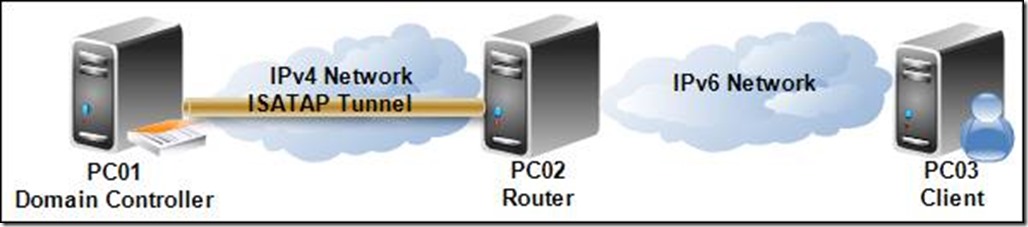
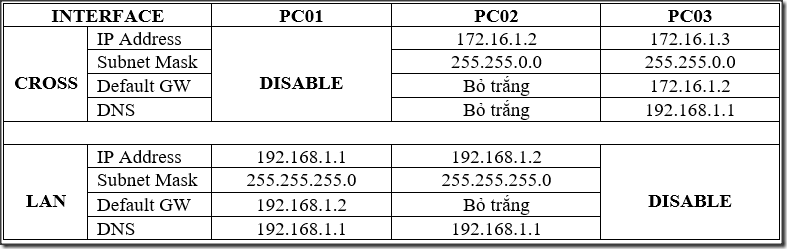
![clip_image002[4] clip_image002[4]](/wp-content/uploads/2020/02/clip_image0024_thumb-2.jpg)